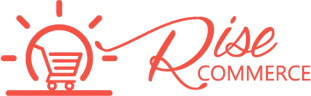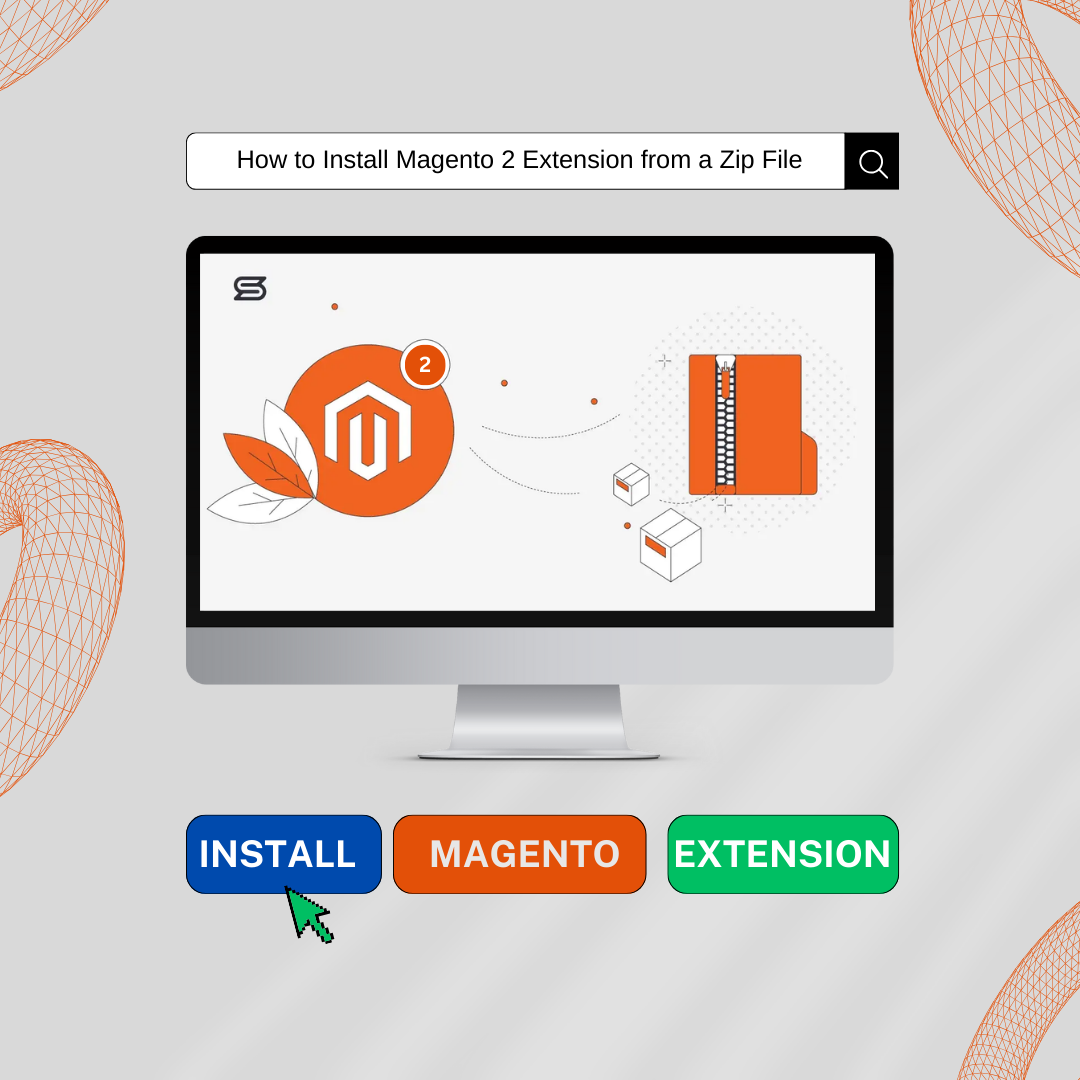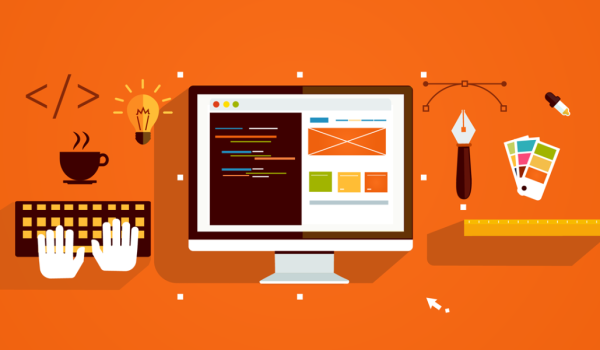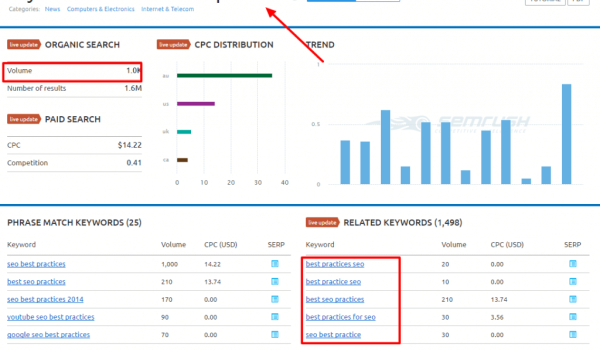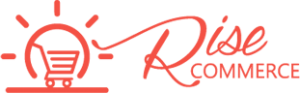Magento 2, a robust and flexible e-commerce platform, can be significantly enhanced by integrating extensions. These Magento Extensions enhance store functionality and cater to diverse business needs. The common method of installation is using extensions from a zip file, making it accessible for both experienced and novice developers. Extensions shape user experience, optimize processes, and expand store capabilities, allowing businesses to customize their online presence according to their unique requirements.
Table of Contents
ToggleHow to Install Magento 2 Extension from a Zip File ?: A Step-by-Step Guide.
Installing the Extension Via Zip
For Example: In case if you purchase or download extensions from RisecCommerce, These are the steps you need to follow to Install Magento 2 extension from zip file.
Follow the steps below:
Step 1: Unzip the file
Step 2: Create another directory called app/code/Risecommerce/MODULENAME/ where the module’s internal identifier must replace the module name.
Find it in the “composer.json” file in the downloaded extension’s ZIP file, look at the node “psr-4”. For example, it could say “Risecommerce\\AjaxCart\\” or “Risecommerce\\OneStepCheckout\\” there, then the MODULENAME is the part after “\\” and before “\\”, so in our examples “AjaxCart” or “OneStepCheckout”. This is what you call the directory, then, for example, app/code/Risecommerce/AjaxCart, and you put the contents of the extension ZIP file in there.
Step 3: Upload the directory app/code/Risecommerce/MODULENAME/ into the root directory of your Install Magento 2 extension
Step 4: Go to the Magento 2 root directory. Run
php bin/magento setup: upgrade
php bin/magento setup:static-content: deploy
php bin/magento cache: clear
Installing the Extension Via Composer
Step 1: You must have your access key to install. Navigate to My Profile in Marketplace, then choose Access Keys in the My Products section.
Then, you will get a public key and a private key to install Magento 2 extensions.
First Purchase the extension that you need.
Find the extension you want to install and click Technical Details in My Purchase.
Step 2: Navigate to your Magento project directory and update your composer.json file.
composer require <component-name>:<version>
Ex: composer requires risecommerce/portfolio
Step 3: Run Commands
- php bin/magento setup: upgrade
- php bin/magento setup:static-content: deploy
- php bin/magento cache: clear
Installing the Extension Via Setup Wizard
Step 1: In the Magento 2 Admin Panel, navigate to System ⇒ Web Setup Wizard ⇒ Component Manager
Step 2: Go to Review and Install.
Step 3: Then, in the list of components available, find the Magento 2 extension you want to install and press “Install.”
Step 4: Start the Readiness Check.
If you see an error related to cron, try to set up a Magento 2 cron job and resolve other issues first before proceeding.
If you don’t encounter any errors when performing the step above, just hit ‘Next.’
Step 5: Create a Backup if necessary and then next.
Step 6: Finally, just hit ‘Enable’.
How To Install Extensions from Github
You can install the extension Magento 2 from GitHub in two ways:
Install Magento 2 extension manually from the zip file
Please follow the steps of installation as in how to install the Magento 2 extension from stores.
Install Magento 2 extension via composer
Step 1: Find the extension you want to install as well as its name and version in the file composer.json of the extension.
Step 2: Navigate to your Magento project directory and update your composer.json file.
composer require <component-name>:<version>
Example: composer requires risecommerce/portfolio
Step 3:
- php bin/magento setup: upgrade
- php bin/magento setup:static-content: deploy
- php bin/magento cache: clear
About Magento 2 Extensions
Magento 2 extensions are add-ons or plugins that extend the core functionality of the Magento 2 e-commerce platform. They are developed to address specific needs, requirements, or limitations of a Magento store, providing additional features, customization options, and integrations that enhance the overall user experience for both merchants and customers.
Types of Magento 2 Extensions
- Modules: Modules are extensions that add new features or modify existing functionalities within the Magento store. They can include extensions for payment gateways, shipping methods, product promotions, and more.
- Themes: Themes are extensions that change the visual appearance and layout of a Magento store. They allow merchants to customize the design, typography, colors, and layout of their storefronts to align with their brand identity and customer preferences.
- Integrations: Integrations are extensions that enable seamless integration between Magento and third-party platforms, services, or applications. They can include integrations with ERP systems, CRM software, marketing automation tools, and social media platforms, among others.
Benefits of Install Magento 2 extension
- Enhanced Functionality: Extensions enable merchants to add new features and functionalities to their Magento stores, such as advanced search capabilities, improved checkout processes, and integration with third-party services.
- Customization: Extensions allow merchants to tailor their Magento stores to meet their specific business needs and requirements, without the need for extensive custom development.
- Improved User Experience: By adding extensions that enhance navigation, product browsing, and overall site performance, merchants can provide customers with a seamless and enjoyable shopping experience, leading to increased satisfaction and loyalty.
- Scalability: Magento 2 extensions enable merchants to scale their e-commerce operations as their business grows, by adding new features and functionalities to accommodate expanding product catalogs, customer bases, and sales channels.
- Competitive Advantage: By leveraging extensions to add unique features and capabilities to their Magento stores, merchants can differentiate themselves from competitors and attract more customers.