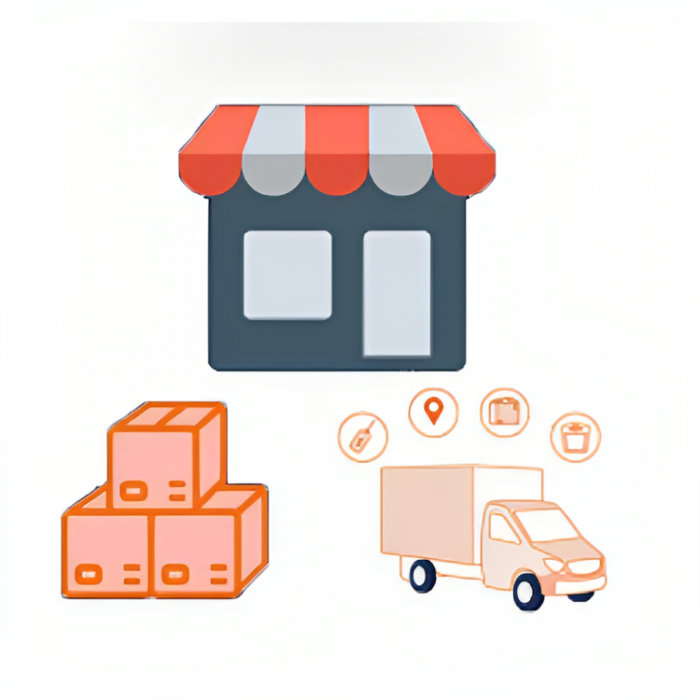Magento 2 Store Pickup Custom Shipping extension
- Totally free
- Easy to install
- Hassal free
- Good customer experience
- Admin Panel Configuration
The Magento 2 Store Pickup Custom Shipping extension is a tool that allows customers to choose the option of picking up their purchased items directly from the store instead of having them shipped to their address. It enables store owners to offer this convenient pickup option as part of their shipping methods in their Magento 2 store
Benefits of using Magento 2 Store Pickup Custom Shipping extension
Convenience for customers: Customers can choose the option to pick up their purchased items from the store, saving them time and shipping costs.
Increased foot traffic: Offering store pickup can drive more customers to visit your physical store, potentially leading to additional sales.
Flexibility: The extension allows store owners to customize pickup locations, availability, and pickup times to best suit their business needs.
Improved customer experience: The extension Provides a store pickup option which can enhance the overall shopping experience for customers who prefer to collect their orders in person.
Cost-effective: Store pickup can help reduce shipping costs for both customers and store owners, making it a cost-effective shipping option.
Integration with Magento 2: The extension seamlessly integrates with Magento 2, allowing for easy setup and management within the platform.
Magento 2 Store Pickup Custom Shipping extension provides various benefits for both store owners and customers.
Customization Options: The extension allows store owners to customize pickup locations, availability, and pickup times according to their specific business requirements. This level of customization helps in creating a seamless and tailored pickup experience for customers.
Enhanced Customer Engagement: By offering store pickup as a shipping option, businesses can engage with customers on a more personal level. Customers appreciate the convenience and flexibility of choosing to pick up their orders in-store, which can lead to increased customer satisfaction and loyalty.
Reduced Shipping Costs: Implementing store pickup can help reduce shipping costs for both customers and store owners. Customers can save on shipping fees, while businesses can lower their overall shipping expenses, particularly for local deliveries.
Integration with Magento 2 Platform: The extension seamlessly integrates with the Magento 2 e-commerce platform, ensuring smooth installation, setup, and management. This integration simplifies the process of adding store pickup functionality to an existing Magento 2 store.
Increased Sales Opportunities: Offering store pickup can drive more foot traffic to physical store locations, potentially leading to additional sales opportunities. Customers who come in-store to collect their orders may also make additional purchases while they are there.
Install and set up the Magento 2 Store Pickup Custom Shipping extension
Purchase the Extension: Obtain the extension from the Magento Marketplace or the extension provider's website "Risecommerce"
Download the Extension: Download the extension package to your local computer.
Upload Extension Files: Access your Magento 2 server files and upload the extension files to the appropriate directory.
Install the Extension: Use the Composer command or Magento CLI to install the extension. This step may vary depending on the specific installation instructions provided by the extension developer.
Configure Extension Settings: Go to your Magento 2 Admin Panel and configure the settings for the Store Pickup Custom Shipping extension. This includes defining pickup locations, availability, pickup times, and any other customization options.
Test the Extension: Place a test order on your website and select the store pickup shipping option to ensure that everything is working correctly.
Fine-Tune Settings: Make any necessary adjustments to the extension settings based on your testing experience to ensure a smooth and seamless pickup process for customers.
Provide Instructions to Customers: Clearly communicate the availability of the store pickup option to your customers and provide them with instructions on how to select this option during the checkout process.
Monitor Performance: Keep an eye on how customers are utilizing the store pickup option and gather feedback to continuously improve the pickup experience.
Configuring Extension Settings
To configure the settings for the Magento 2 Store Pickup Custom Shipping extension, follow these steps:
1- Log in to your Magento 2 Admin Panel.
2- Navigate to the "Stores" tab in the main menu and select "Configuration".
3- Under the "Sales" section in the left sidebar, click on "Shipping Methods".
4- Locate the "Store Pickup Custom Shipping" option in the list of shipping methods.
5- Click on the arrow to expand the settings for the Store Pickup Custom Shipping extension.
6- Configure the following settings based on your requirements:
- Enable: Set this option to "Yes" to enable the Store Pickup Custom Shipping method.
- Title: Enter the title that will be displayed to customers during the checkout process (e.g., "In-Store Pickup").
- Method Name: Define the name of the pickup method (e.g., "Store Pickup").
- Pick Up Note: Add any specific instructions or information for customers regarding the pickup process.
- Select Pickup Locations: Set up the pickup locations where customers can choose to collect their orders.
- Pickup Time: Define the available pickup times for customers to select.
- Minimum Order Amount: Optionally set a minimum order amount required for store pickup.
- Display Error Message: Customize the error message displayed to customers if they do not meet the pickup requirements.
7- Save the configuration settings.
8- Test the store pickup option by placing a test order on your website and selecting the store pickup shipping method.
9- Make any necessary adjustments to the settings based on your testing experience to ensure a seamless pickup process for customers.
Admin Panel Configuration
To configure the settings in the Magento 2 Admin Panel, follow these steps:
1- Log in to your Magento 2 Admin Panel using your credentials.
2- Navigate to the desired section you want to configure. For example, if you want to configure the payment methods, go to Stores > Configuration > Sales > Payment Methods.
3- Once you are in the configuration section, you can adjust the settings based on your requirements.
4- Look for the specific setting you want to change and update it accordingly. You can enable/disable features, modify text, adjust prices, and more depending on the configuration options available.
5- After making the necessary changes, don't forget to save your configuration by clicking the "Save Config" button at the top right corner of the page.
6- Test the changes you made on the frontend to ensure they reflect correctly and function as expected.
How to Configuring Store Pickup Locations
To configure Store Pickup Locations in Magento 2, follow these steps:
1- Log in to your Magento 2 Admin Panel.
2- Go to Stores > Configuration.
3- Under Sales in the left sidebar, click on Shipping Methods.
4- Locate the "In-Store Pickup" section and expand it.
5- Enable the In-Store Pickup option for the shipping method you want to offer.
6- Configure the title, method name, and instructions as needed.
7- Under Manage Store Locations, click on Add Location to set up your store pickup locations.
8- Fill in the required information for each store location, including address, contact details, and availability.
9- Save your changes.